A shipping label printer is a specialised piece of kit designed to do one thing exceptionally well: print clear, tough, and scannable labels for your parcels. Unlike the standard office printer that juggles documents on A4 paper, these machines are built for the fast-paced world of e-commerce and logistics.
Think of your regular office printer as an adjustable spanner. It’s a handy all-rounder, but it’s not the master of any specific job. A dedicated shipping label printer is more like a precision torque wrench-it does one task perfectly, every single time. This focus helps you avoid the common pitfalls of DIY labels, like smudged barcodes or unreadable addresses that can lead to rejected parcels and frustrating delays.
For any business sending out goods, getting a handle on shipping costs is critical. While a shipping cost predictor can help you budget for postage, the right printer makes sure your packages actually get where they need to go without a hitch.
If you find yourself shipping more than just a handful of packages each week, you will feel the benefits almost immediately. The old routine of printing on A4 paper, carefully cutting out the label, and meticulously taping it to a box is not only slow but can also look a bit amateurish. A proper shipping printer turns this tedious process into a simple, one-step action, giving you a perfect, self-adhesive label in seconds.
Making the switch from a general-purpose printer to a dedicated one is a classic sign of a business that’s scaling up. It signals a commitment to building a slick, reliable, and repeatable shipping workflow. This kind of operational foundation is exactly what allows a small online shop to manage growing order volumes without getting buried in manual work.
A shipping label printer isn’t just another piece of hardware; it’s a cornerstone of a professional shipping operation. It directly affects your ability to meet customer expectations for fast, reliable delivery.
The demand for these printers is on the rise. The closely related UK barcode printer market is expected to hit around USD 750 million by 2035. This surge is fuelled by the retail and logistics industries, which rely on flawless labelling to manage everything from stock control to final-mile delivery.
Investing in a dedicated printer is often the first step toward building a more advanced dispatch system. While this guide is all about the printers themselves, it’s useful to see how they fit into the bigger picture. You can explore our user-friendly overview of labelling machines to understand how different pieces of equipment can work together. Choosing the right technology from the start gives your business the tools it needs to compete and grow.
Choosing the right printer for your shipping labels boils down to picking the best tool for the job. The main players are thermal, laser, and inkjet printers, and they all work in fundamentally different ways. Getting your head around these differences is the first step to finding a machine that slots perfectly into your budget, shipping volume, and day-to-day workflow.
What your business needs is a printer that saves you time and keeps things running like clockwork. The right choice will hinge on how many parcels you’re sending out and how tough you need those labels to be.
The image below perfectly illustrates how a dedicated printer can help you get back precious time.
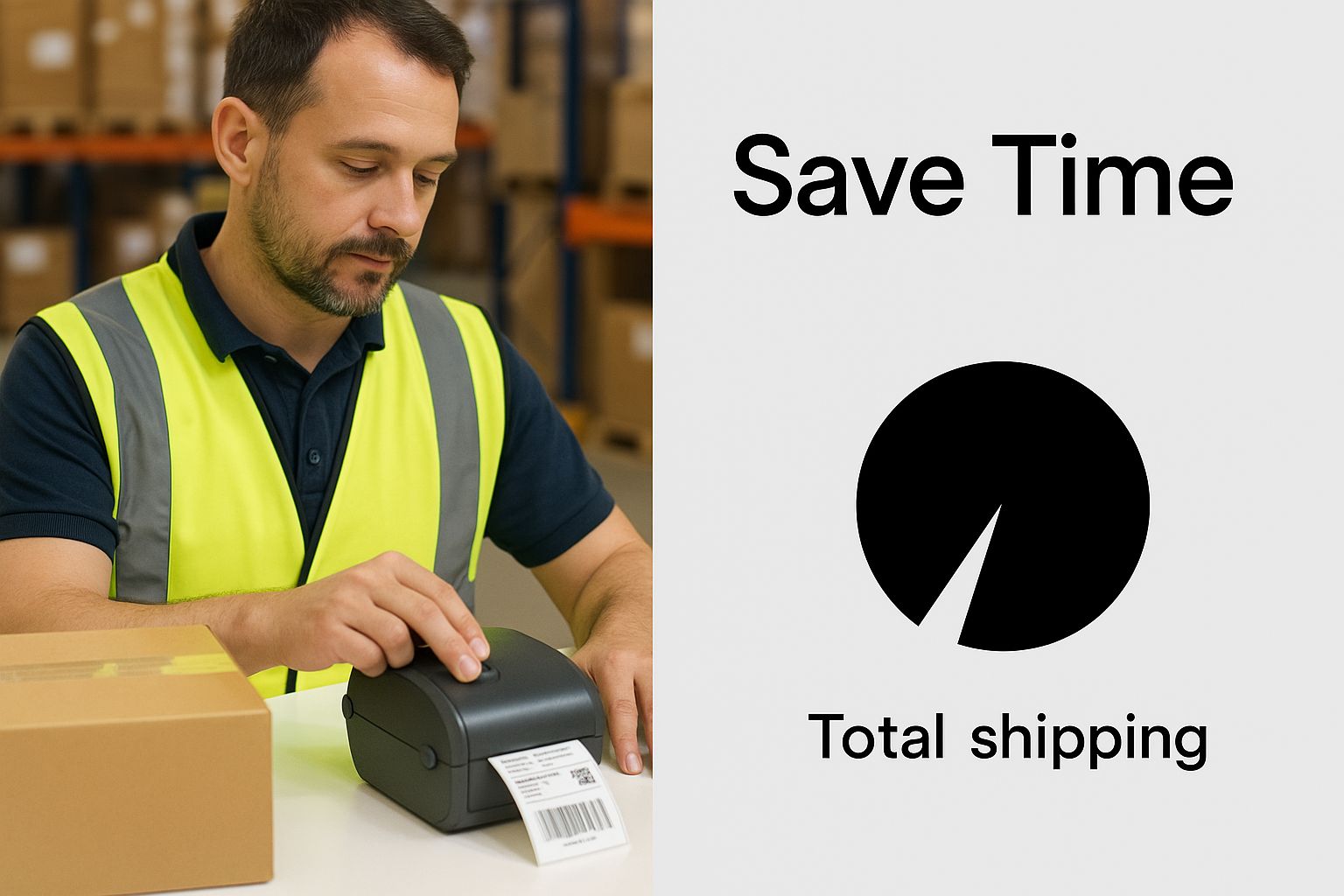
This gets to the heart of it-efficiency. When you switch from manually printing and taping to a specialised device, a slow, fiddly job becomes a quick, fluid action. It frees you up to focus on growing your business.
If you’ve ever received a parcel from a major retailer, you’ve almost certainly seen the work of a thermal printer. This technology uses targeted heat to create the image, either directly onto special paper or by using a ribbon. There are two main types you should know about.
By doing away with ink and toner, thermal printers become incredibly cost-effective, especially for high-volume shipping. It’s no surprise that thermal printing technology holds over 45% of the market share for applications like shipping and barcode labelling. Industrial models are projected to account for about 50% of the market, a reflection of their dominance in logistics and manufacturing.
Many small businesses get started by using the office printer they already have. While it seems like a convenient solution at first, both laser and inkjet printers have some serious downsides when it comes to churning out shipping labels.
A laser printer uses toner-a fine powder-which it fuses onto the paper with heat, making the labels more resistant to water than their inkjet counterparts. An inkjet printer sprays tiny droplets of liquid ink directly onto the paper.
An inkjet label is incredibly vulnerable to moisture. A single drop of rain can make the ink bleed, rendering a barcode unscannable or an address unreadable. That’s a direct route to lost packages and frustrated customers.
The biggest problem with both is the hidden cost and inefficiency. They rely on expensive ink or toner cartridges and print on standard A4 sheets, forcing you to cut out each label and tape it to the box. For any business shipping more than a handful of items a week, this multi-step process quickly becomes a bottleneck. You can learn more about finding the right thermal label printer for shipping in our detailed guide.
To help you decide, let’s break down how these technologies stack up against each other for the specific task of printing shipping labels.
| Feature | Thermal Printer (Direct/Transfer) | Laser Printer | Inkjet Printer |
|---|---|---|---|
| Running Costs | Very low. No ink or toner needed, only labels (and ribbons for transfer). | High. Requires expensive toner cartridges. | High. Requires expensive ink cartridges. |
| Print Speed | Very fast. Prints a single label in seconds. | Moderate. Slower due to page processing. | Slow. The slowest option for single-label jobs. |
| Label Durability | Excellent. Resistant to smudging, water, and fading. | Good. Toner is fused to the paper, making it water-resistant. | Poor. Ink is water-soluble and smudges easily when wet. |
| Ease of Use | Simple. Designed for one task: printing labels. Peel-and-stick. | Complex. Requires cutting labels from A4 sheets and taping. | Complex. Requires cutting and taping. |
| Ideal For | Businesses shipping more than 10-15 packages per week. | Very low-volume sellers or occasional personal use. | Very low-volume sellers or occasional personal use. |
As you can see, while your office printer might seem like the easy choice, a dedicated thermal printer is purpose-built for efficiency, durability, and low long-term costs. It’s an investment that pays for itself in time saved and errors avoided.
Right, you’ve figured out whether you need a thermal, inkjet, or laser printer. Now for the interesting part: digging into the specific features that make one printer a trusty workhorse and another a constant headache.
Getting these details right from the start can be the difference between a smooth, efficient packing station and a frustrating bottleneck. It’s about finding a machine that doesn’t just work, but actively helps your business run better.
Let’s break down the most important specifications you’ll see on the box. These are the things that will directly affect your daily operations, from how fast you can get parcels out the door to whether your barcodes will actually scan.
These two are the big ones. They dictate how quickly you can process orders and the quality of the final label.
Honestly, poor barcode scans are a nightmare. They’re a top reason for shipping delays and returned packages. Spending a little more for a 300 DPI printer can save you a world of trouble and protect your delivery reputation.
Next up are the practical, “will-this-actually-fit-my-setup?” considerations. It’s easy to get caught up in speed and resolution, but you can’t overlook the physical size of your labels and how the printer connects to your computer.
The most important feature here is the Maximum Print Width. The standard shipping label size across the industry is 4×6 inches, so make sure any printer you consider can handle a 4-inch width. While some printers can go wider for specialised jobs, for most e-commerce businesses, a 4-inch capability is all you’ll ever need.
How your printer “talks” to your computer is critical for a pain-free workflow. Most modern printers give you plenty of options.
Finally, always double-check the compatibility. The printer driver must work with your operating system, whether it’s Windows or macOS. It’s also incredibly important to confirm that it plays nicely with your e-commerce platform (Shopify, BigCommerce, etc.) and your couriers, like Royal Mail or DPD. A truly compatible printer lets you print directly from your order dashboard with a single click, which is exactly the kind of integration you’re looking for.
So, your new shipping label printer has arrived. Getting it from the box to becoming a part of your dispatch process isn’t complicated, but it does involve a few key stages. Let’s walk through the physical setup, installing the right software, and connecting it all to your sales platforms so you can start printing professional labels without a fuss.
Think of this as building the bridge between your hardware and the software that powers your business. Nailing this initial setup paves the way for a smooth, almost automated workflow down the line.

First things first, let’s get it unboxed. Check you’ve got everything you need-usually the printer itself, a power cable, and a connection cable (most often USB). Plug it in and switch it on.
Now for the most important part: loading the labels. With most thermal printers, you’ll open the cover and pop the roll or fan-fold stack of labels onto the holder. Just make sure the labels are fed through the correct slot with the printable side facing up.
Getting the label alignment right is a common first hurdle. Always check the labels pass under the guides and that the sensor can detect the gap between each one. This prevents misprints and paper jams.
Once the labels are in, close the cover and press the feed button. Your printer should spit out a label or two and stop perfectly at the tear-off line. That’s how you know it’s calibrated and ready to go.
With the hardware good to go, it’s time to introduce it to your computer. This happens via a driver-a small bit of software that lets your operating system (like Windows or macOS) talk to your new printer.
This is where the magic happens. Connecting your printer directly to your sales channels unlocks true efficiency, letting you print labels straight from your order management dashboard. Whether you’re on Shopify, eBay, or use Royal Mail Click & Drop, the principle is the same.
Just navigate to the shipping settings within your platform of choice. You should find an option to select your newly installed printer as the default for label printing. This direct link automates everything, pulling customer addresses and order details across automatically.
This kind of automation isn’t just a nice-to-have anymore; it’s becoming standard practice. Across the UK, the boom in e-commerce is fuelling demand for smarter supply chain solutions, and modern printing technology is rising to the challenge with faster, more sustainable options.
While this guide focuses on packages, remember that other specialised equipment exists for labelling products themselves. If your business deals with bottles or other containers, you might find our guide to selecting a bottle labelling machine useful.
A shipping label printer is a real workhorse in any dispatch area, but like any machine, a little TLC goes a long way. Regular maintenance is surprisingly simple and is your best defence against the common glitches that can halt your entire shipping process. Think of it this way: a few minutes of care can save you hours of headaches down the line.
This routine not only extends the life of your printer but also makes sure every label you produce is crisp, clear, and professional. For those running larger, more complex setups, our guide on how to keep your fully automatic labelling machines running smoothly provides some excellent, related advice. Consistency is what keeps downtime at bay.

You don’t need a technician’s toolkit to keep your printer in prime condition. Being proactive is the secret. Weaving these simple steps into your routine will prevent most problems from ever starting.
Even the best-maintained machine can have an off day. The good news is that most shipping label printer issues are surprisingly easy to solve yourself, without a call to technical support. Here’s a quick rundown of what you might encounter.
One of the most common calls for help we see from new users is about printers spitting out blank labels. In 99% of cases, the solution is incredibly simple: the labels are loaded upside down. Thermal labels are only coated on one side, so flipping the roll over is almost always the fix.
Here’s how to handle a few other frequent hiccups:
Got questions? You’re not alone. Here are some of the most common queries we hear from businesses looking to get their shipping process sorted.
Technically, yes, you can. But for any kind of business operation, it’s a decision you’ll likely regret. Sticking with a standard office printer means you’re stuck printing on A4 paper, then manually cutting each label out and fiddling with sticky tape.
This approach isn’t just slow and inefficient; it looks unprofessional and the costs of ink and paper add up surprisingly quickly. A dedicated shipping label printer, especially a thermal one, is a faster, far cheaper to run since it uses no ink, and produces tough, professional labels that won’t smudge or tear on their journey.
You absolutely do. Thermal printers rely on special, heat-sensitive paper to work their magic. You can’t just pop a sheet of regular office paper in there and expect it to work.
There are two main types you’ll come across:
The key takeaway is to always buy labels that are designed for your specific printer model and technology. It’s the only way to guarantee crisp, reliable results.
Getting your new printer talking to platforms like Shopify or Royal Mail Click & Drop is usually straightforward. Most modern printers are built with these integrations in mind.
Your first step is always to install the printer’s drivers on your computer. Once that’s done, you can head over to your Shopify admin or Royal Mail account. Look for the printer or shipping settings, where you should see your new printer appear in a list. Simply select it and confirm your default label size – it’s almost always 4×6 inches. Often, the platform will even detect the printer automatically, making it even simpler.
A fluid connection between your printer and sales platform is what transforms your shipping from a manual task into an automated workflow. It saves time and removes the risk of manual data entry errors.
This is a frustrating but very common issue. More often than not, the culprit is either a low print resolution or a dirty printhead.
For a barcode to be consistently scannable, your printer needs a resolution of at least 203 DPI. For smaller, more intricate codes, 300 DPI is a much safer bet.
Also, don’t underestimate the importance of maintenance. A bit of dust or label residue on the printhead can cause tiny gaps in the print, making the barcode unreadable. Wiping it down regularly with an isopropyl alcohol wipe, as per your printer’s manual, works wonders. Finally, double-check your print settings to make sure you haven’t accidentally set it to a low-quality ‘draft’ mode.
At Sessions UK, we provide a wide array of labelling machinery to support UK businesses. Discover our full range of labelling machines designed for accuracy and efficiency.
Copyright © 2026 Sessions Label Solutions Ltd.